All macSvn commands are invoked from the contextual menu of the Finder.
If you want to use the contextual menu in your working copy, you need to add it to the management list of macSvn. See the "How to manage an existing working copy?" and "How to check out and manage a new working copy?".
There are four kind of Finder contextual menus:
If a working copy managed by macSvn is selected in the Finder window then right-click the mouse. Or the folder displayed in the Finder window is a working copy managed by macSvn, or one of its sub-directory, and you select one or more icons in the Finder window then right-click the mouse. The "macSvn" sub-menu will be included in the contextual menu poped-up. Which menu commands the sub-menu contains depends on the number of icons selected and their Subversion status. And these selected items will be used as the operation target of the menu command.
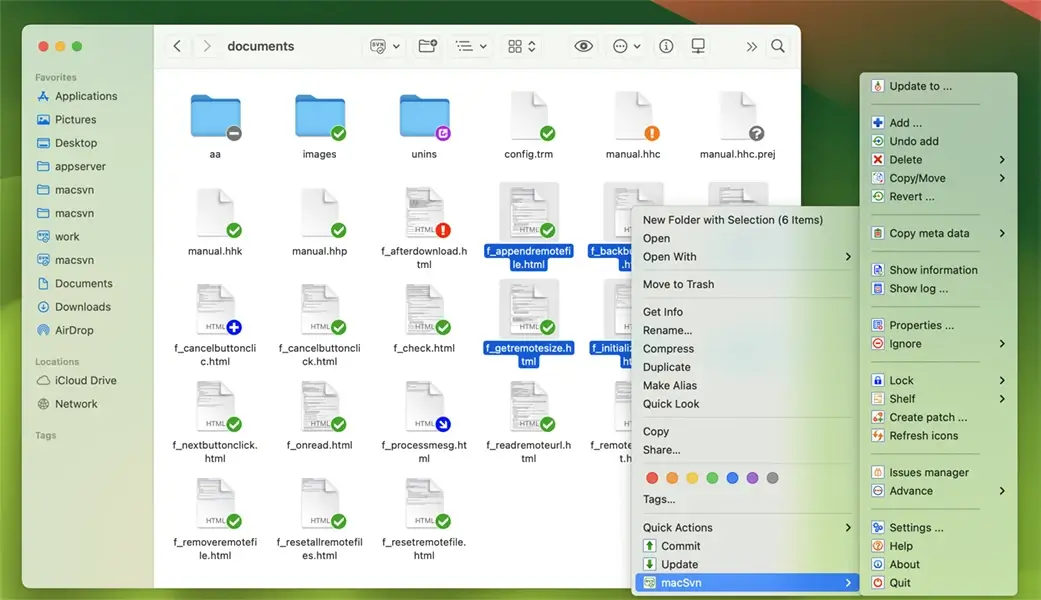
Some menu commands, such as "Add", "Delete", "Revert", "Lock", etc., will display a "path selection" window by default. In this window, you can change selected set of path items before executing the menu command.
If you don't want to show this "path selection" window, but execute these commands immediately, you can open the "Settings..." window, select "Version Control System / Subversion / Select Path" on the left side of the window, and uncheck the check-box of corresponding command on the right side of the window.
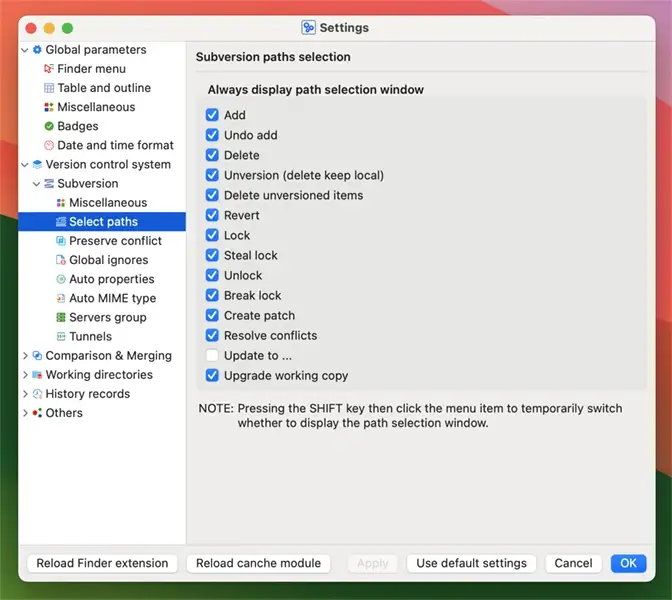
Tip: If you press the SHIFT key when clicking these menu commands in the contextual menu, it will temporarily switch whether to display the "path selection" window. In other windows, such as "Commit", "Browse working copy", "Add", etc., the contextual menu also supports this feature.
If the folder displayed in the Finder window is a working copy managed by macSvn, or one of its sub-directory, when right-clicking without selecting any icon in the Finder window, the "macSvn" sub-menu will be included in the contextual menu poped-up. Which menu commands the sub-menu contains depends on the Subversion status of the folder. And this folder will be used as the operation target of the menu command.
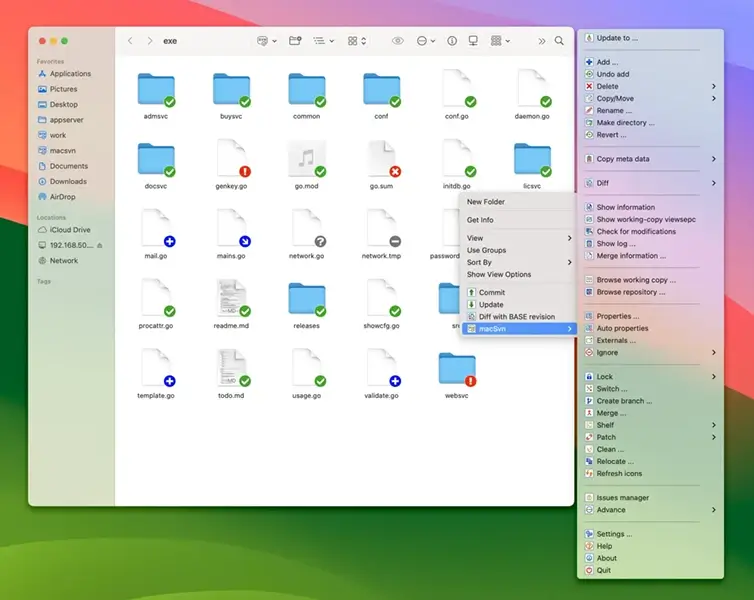
After starting macSvn, a "macSvn" icon will be displayed on the toolbar of Finder window. Clicking the icon will display the toolbar menu. The macSvn toolbar menu contains different menu commands depending on whether the folder or its parent folder displayed in the current Finder window is a working copy managed by macSvn.
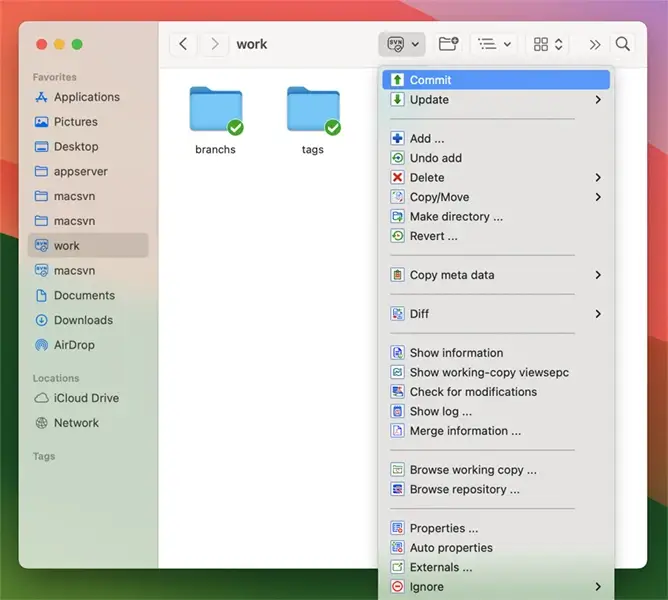
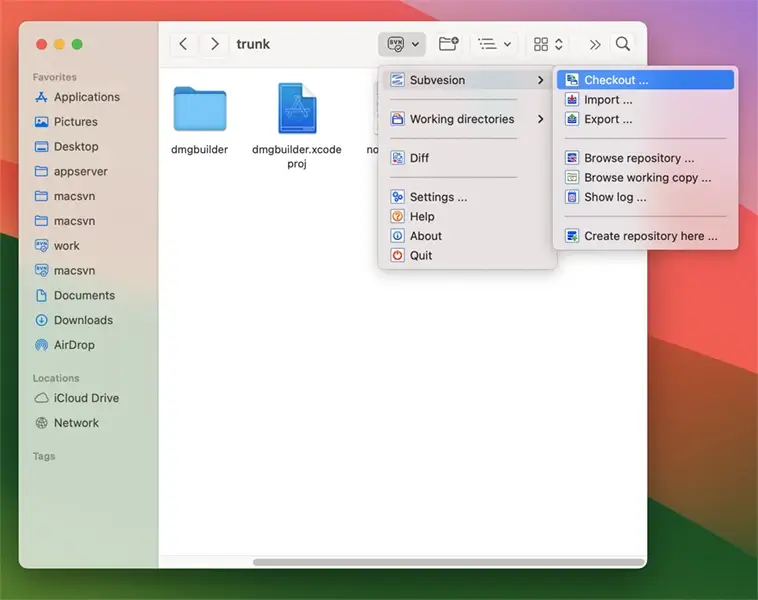
When executing a menu command in this toolbar menu, if no icon is selected in the current Finder window, the folder currently opened in the Finder window will be used as the operation target of the menu command. If one or more icons are selected in the Finder window, which paths are used as targets for the menu commands depends on the "Global parameters / Finder Menu" settings in "Settings" window. By default, selections are ignored, this folder opened in the Finder window will be used as the operation target of the menu command. If the "Ignore selected paths when executing toolbar menu items" box is unchecked in the global settings window, these selected icons will be used as the operation target of the menu command. Which menu commands the sub-menu contains depends on the number of icons selected and their Subversion status (If the folder displayed in the Finder window is a working copy managed by macSvn, or one of its sub-directory).
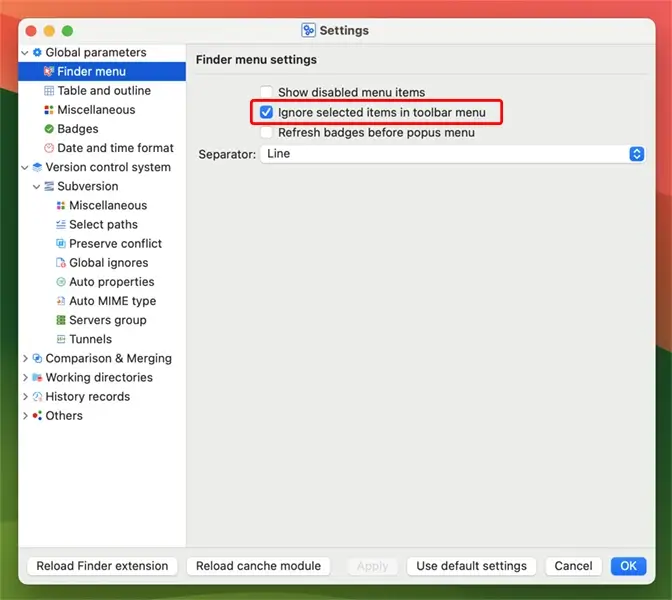
If the "macSvn" button does not exist in the Finder window toolbar,
right-click the toolbar and execute the "Customize Toolbar ...", then drag the
"macSvn" button to the toolbar.
![]()
In the sidebar of a Finder window, if a "Favorites" folder is a working copy managed by macSvn, or its sub-directory, when right-clicking the "Favorites" folder icon, the "macSvn" sub-menu will be included in the contextual menu poped-up. Which menu commands the sub-menu contains depends on the Subversion status of the folder. And this folder will be used as the operation target of the menu command.
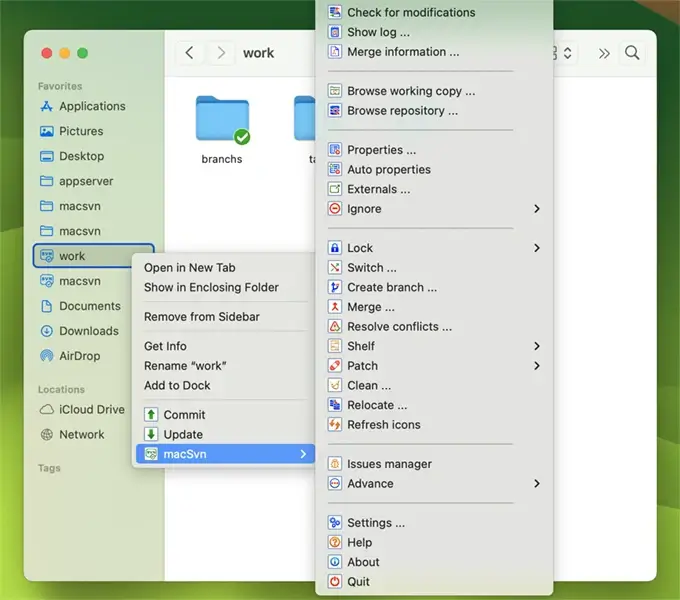
The following menu items in the "Contextual menu for selected items", "Contextual menu for container", and "Contextual menu for Favorites folder in Finder sidebar" can be decided in the settings whether they can be moved from the "macSvn" submenu to the main menu for easier operation (if they are avalivable):
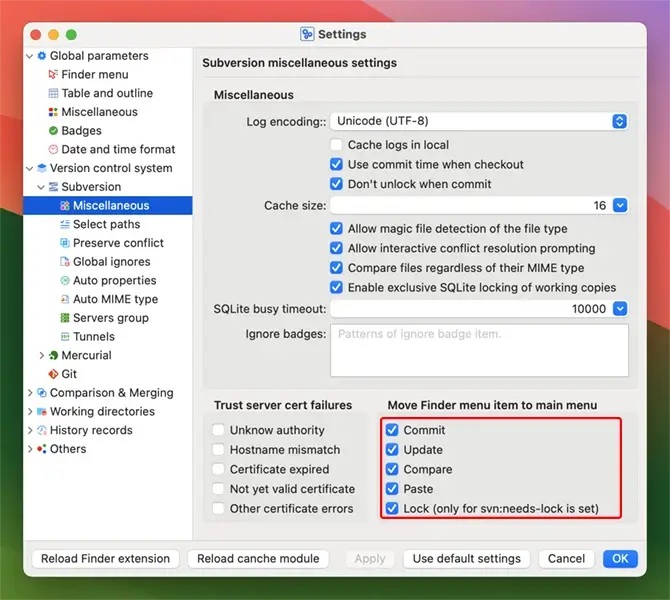
The menu item is available when the icons in Finder window, or the selected icons contains the status of "Modified (Replaced)", "Added (Copied, Moved here)", or "Deleted (Moved away, Lost)".
When the folder opened in a Finder window, the icon selected in a Finder window, or the folder favorited in the sidebar of a Finder window is version controlled, the "Update" menu item in the corresponding context menu is available.
The "Compare" menu item is available when two icons are selected. The "Compare with BASE revision" menu item is available when one icon is selected and the icon's state is one of "Modified (Replaced)", "Added (Copied, Moved here)", or "Deleted (Moved away)". The "Compare with ..." menu item is available when a file is selected and the "macSvn / Compare / Compare later" menu command is executed, and then another file is selected.
The "Paste" menu item is available after executing the "macSvn / Copy / Move / Copy" or the "macSvn / Copy / Move / Cut" menu command on one or more version-controlled files and(or) directories.
The "Lock..." menu item is available when the selected files has the
"svn:needs-lock" property.