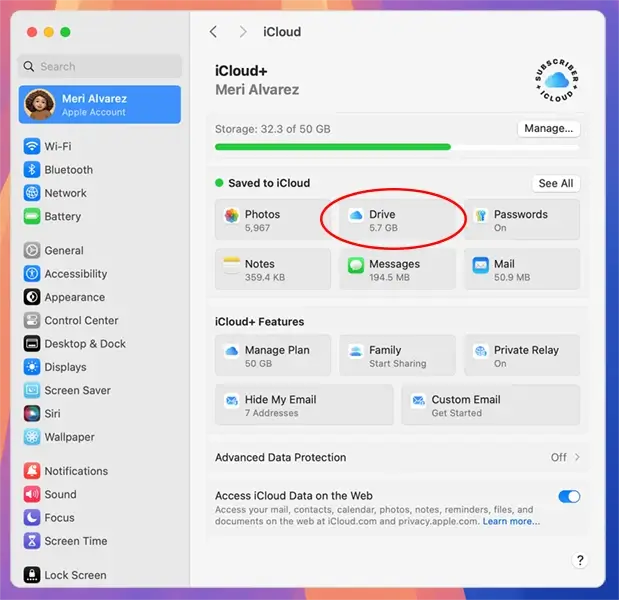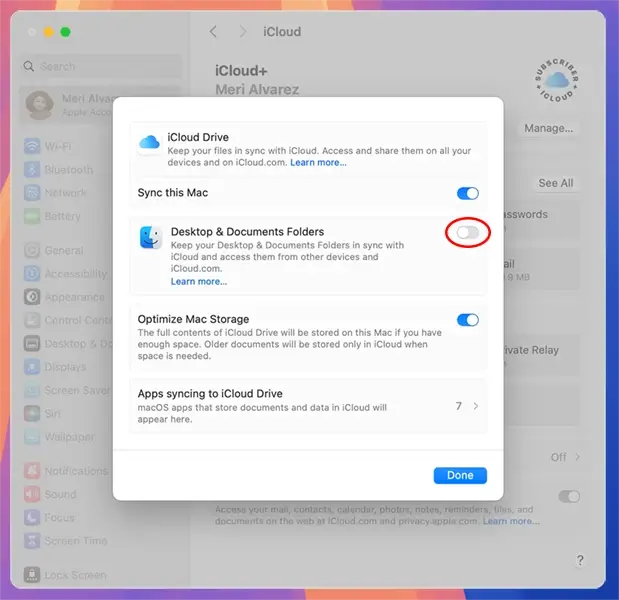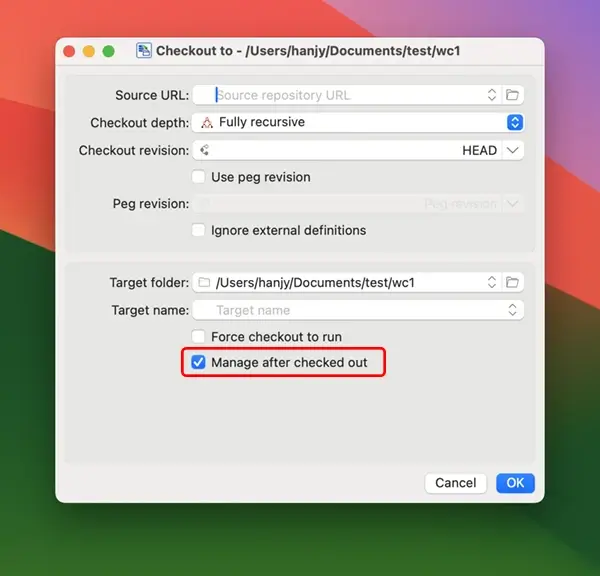Open a directory in Finder window in order to check out the repository into it, click the "macSvn" button in the toolbar, and execute the "Subversion / Checkout ..." menu item.
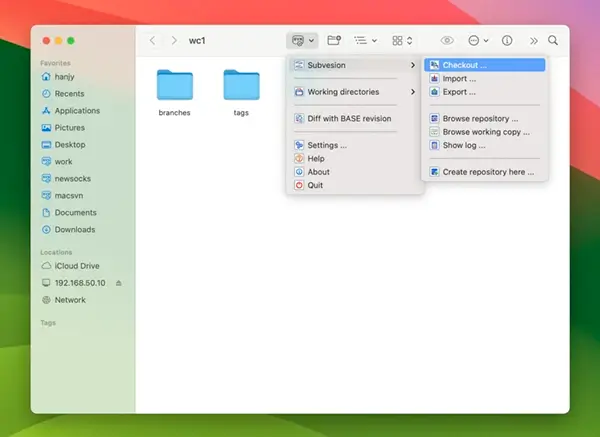
Fill in the "Source URL", "Checkout revision", and other fields in the Checkout to dialog box. Check the "Manage after checked out" box and click the "OK" button to perform the check out operation.
Note: macSvn cannot properly manage working copies on iCloud Drive, so do not store working copies
on iCloud Drive when checking out working copies. If iCloud sync is turned on for "Desktop and Documents
Folders", do not check out working copies to these locations, or turn off syncing of "Desktop and Documents
Folders" with iCloud.