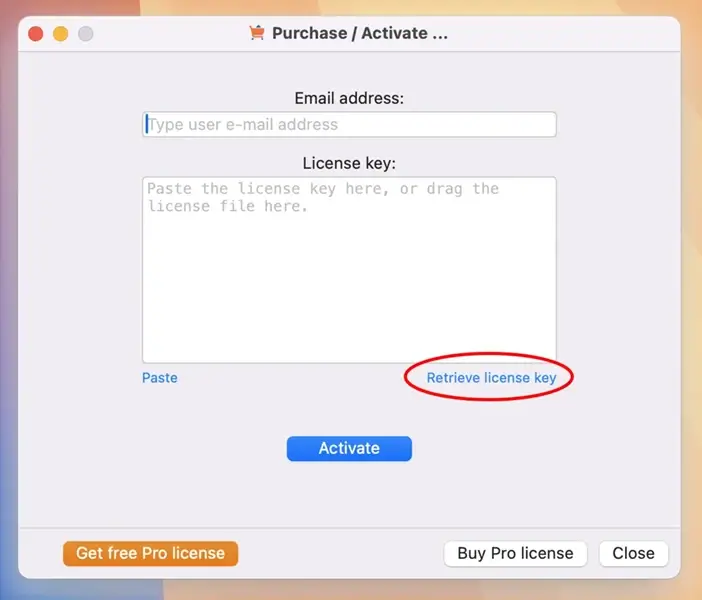Firstly, click the "macSvn" icon in the system status bar and execute the "Activate" menu item.
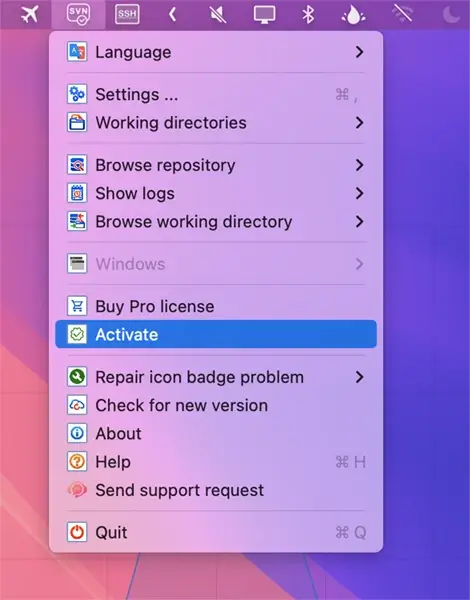
In the "Purchase / Activate ... window, do not enter an email address and click the "Retrieve license key" link.
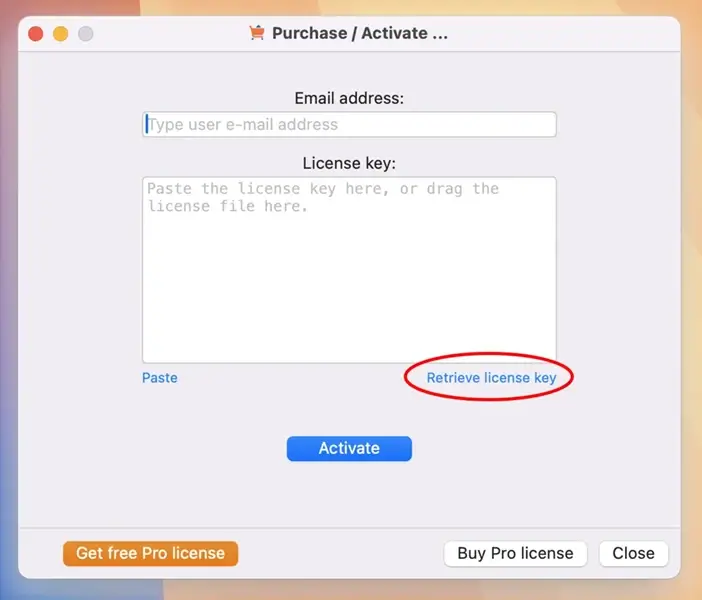
Your license email address and license key will be automatically filled in the window, just click the "Activate" button.
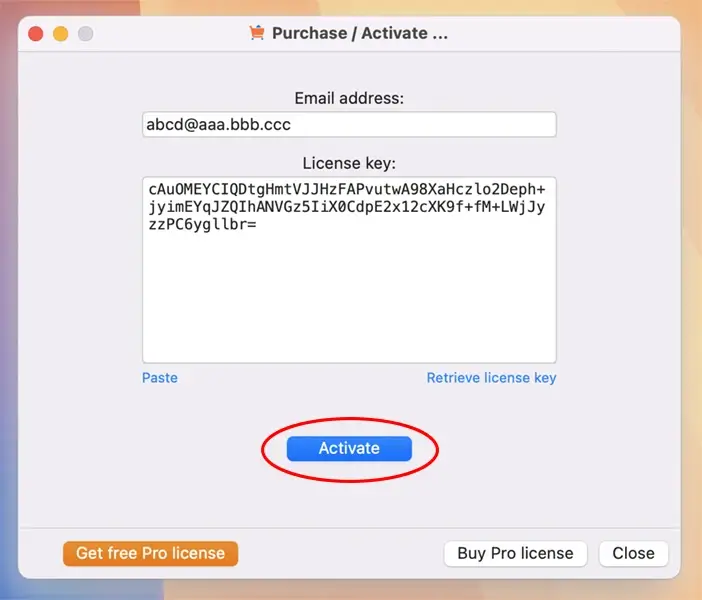
If a "Cannot find license key which used previously" message box is displayed, click the "OK" button to close it and then close the "Purchase / Activate ..." window.
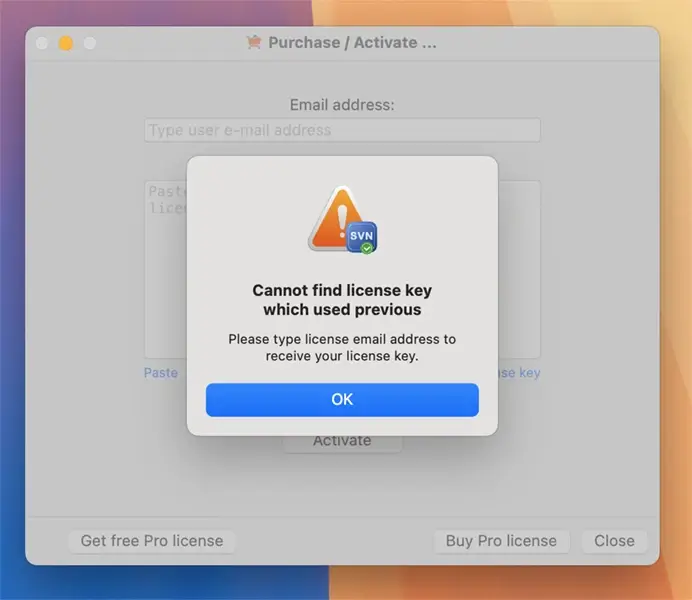
Click the "macSvn" icon in the system status bar and execute the "Send support request" menu item.
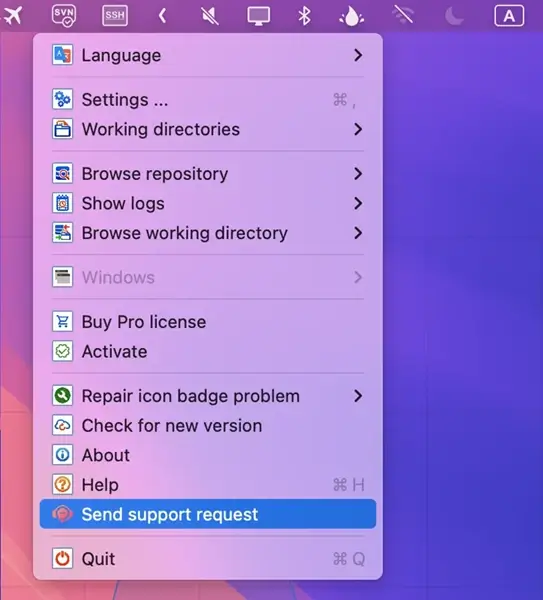
Use the "Submit support request" window to send us the email address you used for purchase, and the date of purchase.
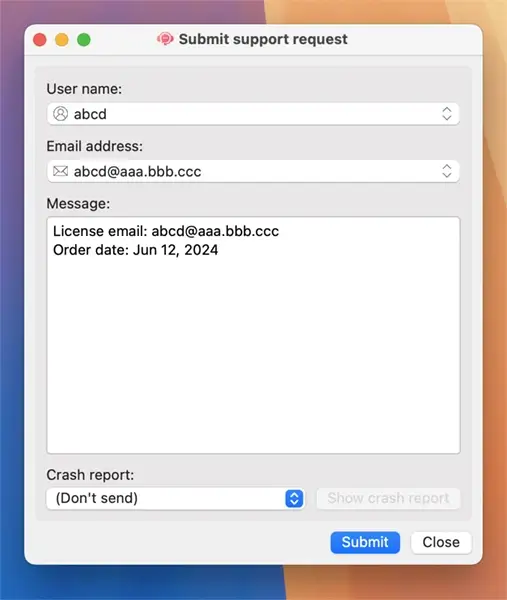
Please do not use the "Contact us" page of the website to send email address and purchase date.
After one day (at the latest), reopen the "Purchase / Activate ..." window and use the "Retrieve license key" link to retrieve your license key and complete activation.